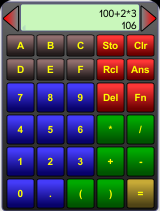
TwoCalc has a two-line display field containing a calculation line for you to enter your equation (top) and a result line (bottom) so you can view both simultaneously. You can see your calculation as you enter it and edit it if you make a mistake. Each calculation and result is recorded to the calculator “tape”, which you can view or email.
The special function key allows access to more advanced functions when you need them, including square root, basic trigonometry, percentages, and metric to imperial conversions. For programmers, twoCalc converts between decimal, binary, and hexadecimal and optionally displays negative numbers in two's complement form with a user-specified word size.
Many aspects of twoCalc can be modified to suit your preferences. All of these listed below are found when choosing “Preferences” from the application menu (accessed by tapping "twoCalc" in the upper left corner of the screen).
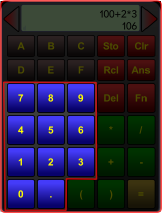
To start entering a calculation, simply start tapping on the numbers on the twoCalc keyboard. To enter a negative number enter a negative sign in front of it.
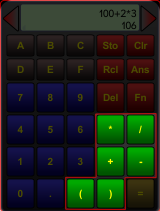
The math keys are used to enter the math functions. Note that * key does multiplication and the / key does division. TwoCalc does proper operator precedence: multiplication and division operations are performed before addition and subtraction. This means if you enter 1+2*3, the result will be 7, not 9 as it would be if you entered those key strokes on a less sophisticated calculator. The parentheses may be used to specify the order of operations as well, so (1+2)*3 = 9.
When you press the equals key, the calculation that was entered on the top line is evaluated and the result shown on the bottom line of the display. Note that the result will be rounded to as many decimal places as set in the preferences. If twoCalc could not properly interpret your calculation, "error" will be displayed. If no error was found, both the calculation and the result are stored to the tape. If the tape is "full", the oldest entry will be removed.
After pressing the equals key, if you wish to make a new calculation, simply start entering the first number. The calculation line will be cleared when you press a number key. However, if the first key you press is an operator, the calculation line will be cleared, the result from the previous calculation will be copied to it, and then the operator will be entered. This feature is for users who prefer to press equals between terms. For example 1+2= *3= will result in 9 being the final result.
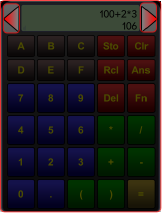
Use the arrow keys to move the cursor through the calculation on the top line. Press the "Del" key to delete the character to the left of the cursor. New characters can be inserted by pressing the corresponding key.
TwoCalc contains the history of your recent calculations on a “calculator tape”. (The calculator tape is retained during, but not between, sessions.) Press the two-line display field to make the calculator tape appear. The top of the calculator tape contains buttons that let you clear the tape, email the tape or close the tape display. Tapping on a calculation or result in the tape will copy it to the calculation line. Flick or drag to scroll through the tape. You may change the tape length to hold between one and ninety-nine entries. After choosing "Preferences" from the application menu, find tape length in the “General” section. Note that a larger tape may slow down twoCalc very slightly. The contents of the calculator tape are lost when you close twoCalc.
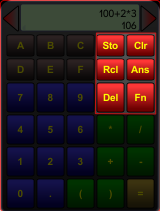
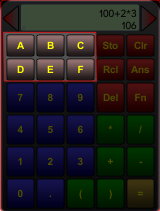
In binary or decimal base, the letter keys serve as rapid recall from the first six memory storage fields. You can store equations or results in the memory. When you have an equation or result to store, simply press "Sto" which will open the list of memory fields. Letter keys represent the actual letter, and cannot be used for storage, in hexadecimal base.
To keep the keypad clean and increase the amount of functions available to you, the functions will only be shown when you press “Fn”. Most are self-explanatory; those that may not be are explained here. Functions include square, square root, percentages, basic trigonometry functions and conversions between metric and imperial measurements.
For most functions, the calculation line is first evaluated and becomes the input for the function. Note that the calculation line may include a full calculation or may be a simple number. When you select the function, it is applied to the result of the calculation line. For instance, entering 6+3 and then selecting the square root function will return 3.
From the application menu, choose “Number Base” and then select among decimal, binary, or hexadecimal. When you change bases, the current calculation and result will be translated to the new base. Results are stored in the base in which they were created. However, when you recall a result from memory or the tape, it will convert to the base you are currently using. When in hex or binary mode a small "h" or "b" will appear on the lower left corner of the display. When in binary mode, the display font will also shrink to allow you to see more of the calculation and result. (Octal is not supported--Alterans don't need twoCalc to convert between number bases.)
If you are using twoCalcFree, ads will pop up after every few calculations or every couple of minutes. Your attention to our sponsors is appreciated. Tap on an ad to visit the sponsor's website. The ad may be closed by tapping on the area above the ad itself. Note that twoCalc is a great value at $2 (price may vary outside of United States) and does not contain any ads.
We believe releasing both free ad-supported and paid versions allows you the most flexibility in choosing your software. This also makes our software available to webOS users in countries that don't currently have a paid App Catalog. But we would appreciate it if you occasionally visit our sponsors as the ad revenue will help support and encourage this flexible model of software choice.
At mikagika, ltd. we appreciate your business and welcome your feedback. If you have any questions, problems, or would simply like to offer a suggestion for future enhancements, email us at help@mikagika.com

This software is copyright 2009, mikagika, ltd. Your use of this product constitutes acceptance of the end-user license agreement. TwoCalc was designed, coded, tested and brought to you wholly by mikagika, ltd.--no other firm participated in the production of this product. If you are aware of somebody suggesting differently, please contact us.